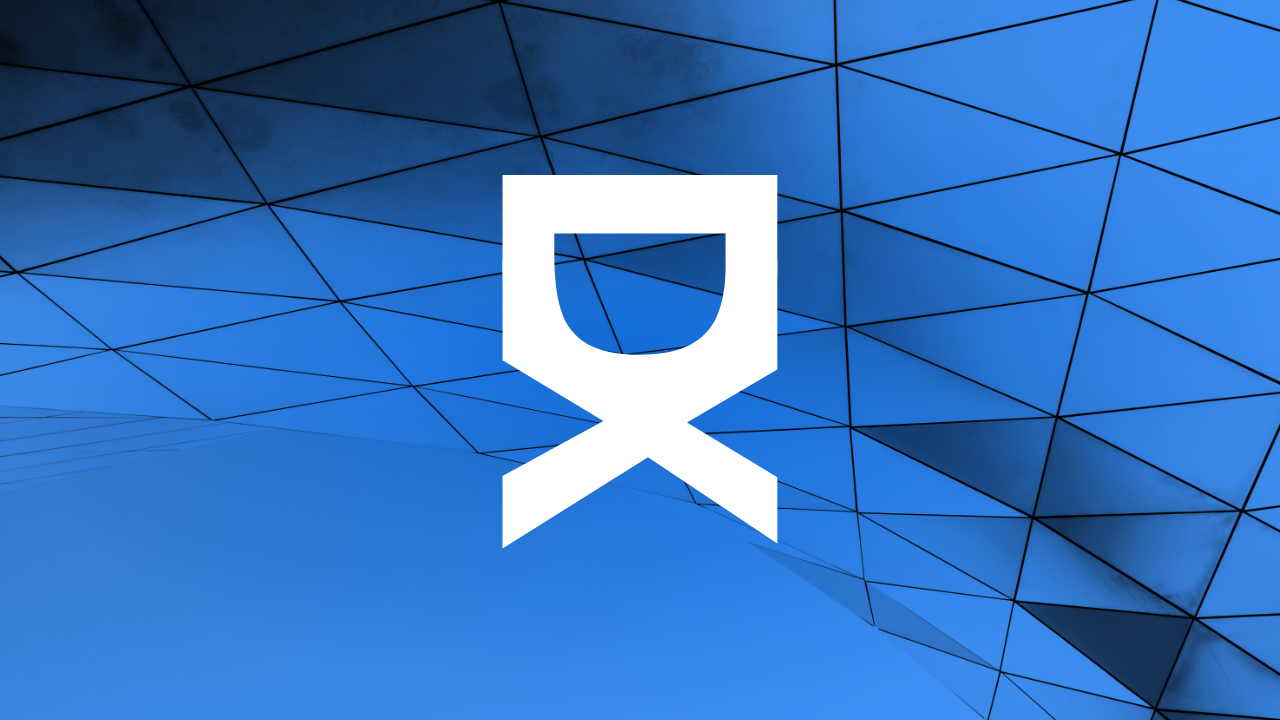Introduction to Interactive 3D Models for Web Applications
In today's technological era, 3D modeling has transitioned from a simple visual enhancement tool to a fundamental aspect of user interaction and engagement in web applications. Interactive 3D models provide a dynamic way for users to engage with web content, offering a deeper understanding and immersive experience. Whether for educational tools, online shopping, virtual tours, or gaming, 3D models are enhancing the way users interact with digital content. This comprehensive guide will explore the process of creating interactive 3D models specifically tailored for web applications.
Understanding the Basics of 3D Modeling
Before diving into the creation of 3D models, it’s crucial to understand the foundations of 3D modeling. Essentially, 3D modeling is the process of developing a mathematical representation of any surface of an object in three dimensions via specialized software. The product is called a 3D model, and these models can be displayed as a two-dimensional image through a process known as rendering or used in computer simulation.
Choosing the Right 3D Modeling Software
Several 3D modeling software options are available today, each with unique features and capabilities. Popular tools include Blender, Autodesk Maya, and SketchUp. Blender is particularly notable for its free availability and extensive features that cater to both beginners and professionals. Autodesk Maya, while a paid software, is widely used in the professional market for its advanced features in modeling, animation, and rendering. SketchTown, a tool derived from SketchUp, simplifies 3D design and is appreciated for architectural and engineering purposes.
Steps to Create Interactive 3D Models
Creating an interactive 3D model for your web application can be an exciting yet intricate process. Below is a step-by-step guide to help you through this process:
Step 1: Conceptualize and Design
Understand the purpose of your 3D model and what it aims to represent or achieve within your web application. Sketch out ideas or create storyboards to visualize the concept. During this phase, consider the model’s interaction level — will it be rotatable, clickable, or involve any other forms of user interaction?
Step 2: Modeling
Using your selected 3D modeling software, start building the model based on your designs. Focus on geometry and dimensions that accurately represent the subject. It’s essential to maintain an efficient polygon count to ensure that your model loads smoothly on web platforms.
Step 3: Texturing
Texturing involves applying images to the surface of your 3D model to give it color and detail. This step is crucial as it significantly influences the realism and appeal of the model. Ensure the textures are high quality but also optimized for web use to maintain performance.
Step 4: Rigging
If your model requires movement, rigging is the process of creating the skeleton. This step is crucial for animation and defines how the model moves.
Step 5: Animation
Should your interactive model involve animation, use the rig to create movements that can be triggered by user interactions. Keep animations smooth and ensure they serve to enhance the user experience, not detrade from it.
Step 6: Exporting and Optimization
Once your 3Geo model is ready, export it in a web-friendly format, commonly JSON for WebGL use. Compress textures and simplify meshes without compromising too much on quality, ensuring quick load times and responsive interaction.
Integrating into Web Applications
After creating your 3D model, the next step is integrating it into your web application. Technologies such as WebGL and frameworks like Three.js, Babylon.js, or A-Frame can be used to render 3D graphics directly in the browser without the need for plugins.
Using Three.js for Integration
Three.js is one of the most popular libraries for displaying 3D content in web browsers. It provides a rich set of features that simplify the process of adding interactive 3D models. Here’s a basic example of how to integrate a 3D model into a web application using Three.js:
//HTML
<script src="https://cdnjs.cloudflare.com/ajax/libs/three.js/r128/three.min.js"></script>
<body>
<div id="container"></div>
</body>
//JavaScript
const scene = new THREE.Scene();
const camera = new THREE.PerspectiveCamera(75, window.innerWidth / window.innerHeight, 0.1, 1000);
const renderer = new THREE.WebGLRenderer();
renderer.setSize(window.innerWidth, window.innerHeight);
document.getElementById('container').appendChild(renderer.domElement);
const geometry = new THREE.BoxGeometry();
const material = new THREE.MeshBasicMaterial({ color: 0x00ff00 });
const cube = new THREE.Mesh(geometry, material);
scene.add(cube);
camera.position.z = 5;
function animate() {
requestAnimationFrame(animate);
cube.rotation.x += 0.01;
cube.rotation.y += 0.01;
renderer.render(scene, camera);
}
animate();
This simple example creates a rotating cube using Three.js. However, for more complex models and interactions, further coding and optimization may be required.
Conclusion
Crafting interactive 3D models for web applications is a rewarding venture that enhances user experience and engagement. By following the outlined steps and using the recommended tools and technologies, developers and designers can create compelling 3D visual content for various applications. Remember to test your web application across different devices and browsers to ensure compatibility and performance.