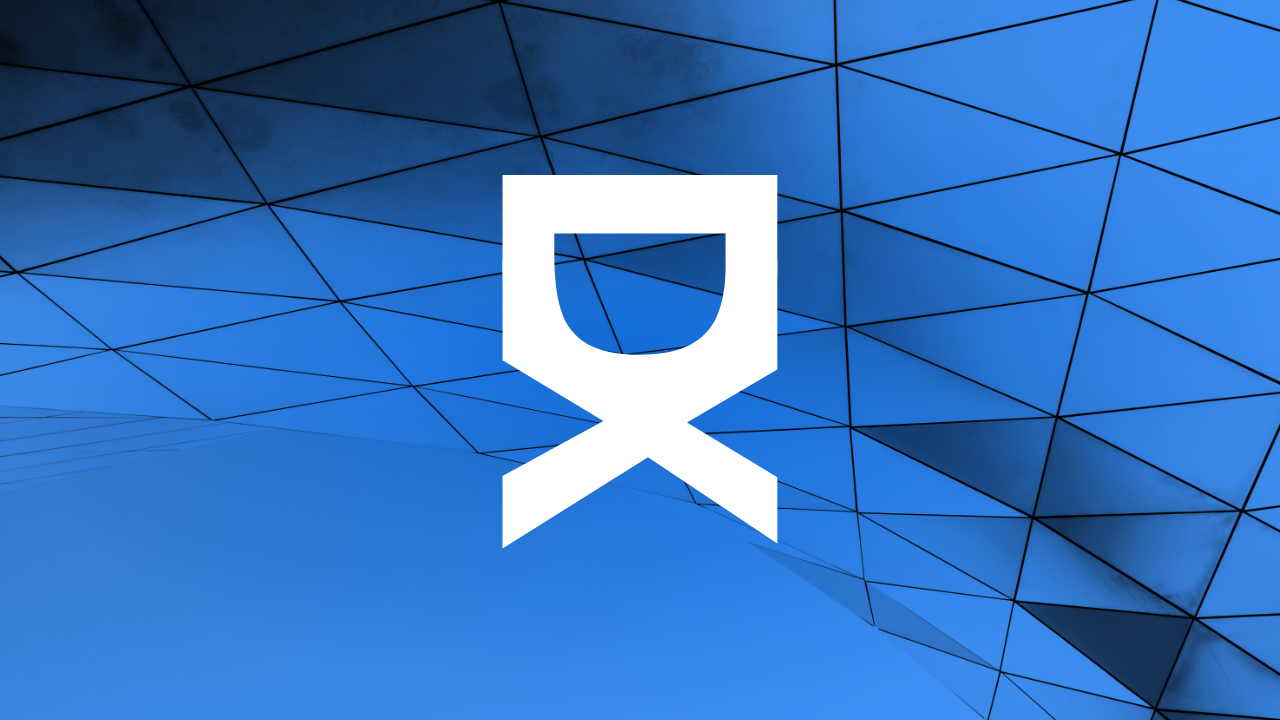The Ultimate Guide to Using Custom Post Types in WordPress
WordPress is known for its flexibility and ease of use, making it the preferred choice for many website developers and bloggers. A significant feature that amplifies WordPress’s functionality is the ability to create Custom Post Types (CPTs). This guide will delve into what CPTs are, why they're beneficial, and a step-by-step tutorial on how to implement them in your WordPress projects.
What are Custom Post Types?
Custom Post Types allow users to go beyond posts and pages by creating different content types. These could include anything from products, reviews, portfolio projects, testimonials, and more, allowing you to manage and display content that fits the unique needs of your site.
Why Use Custom Post Types?
The default WordPress installation comes with "posts" and "pages" as the primary content types. However, for many websites, especially those requiring detailed organizational structure like online stores, portfolios, and educational sites, using just posts and pages can be limiting. Custom Post Types help in organizing content logically, improving user experience, and enhancing SEO performance.
Step-by-Step Guide to Using Custom Post Types in WordPress
1. Understanding the Requirements
Before diving into creating custom post types, it’s important to plan out what fields and attributes each post type will have. For instance, for a product post type, you might need fields like price, dimensions, manufacturer, and warranty details.
2. Installing a Suitable Plugin
While you can create CPTs by adding code to your theme’s functions.php file, using a plugin is the easiest and safest way. Plugins like ‘Custom Post Type UI’ and ‘Pods’ allow you to manage and create custom post types and taxonomies without writing any code.
3. Creating the Custom Post Type
Once you have installed the plugin, you can start creating your custom post types. You will find an 'Add New' option under the 'CPT UI' menu in your WordPress admin panel. Here, you need to provide a name for your post type and define other attributes such as slug, descriptions, and supports (like title, editor, thumbnail).
4. Adding Custom Fields
To add custom fields to your new post type, plugins like ‘Advanced Custom Fields (ACF)’ or ‘Toolset Types’ can be used. These plugins offer an easy interface to add fields like text boxes, checkboxes, select options, and more, which you can assign to any custom post type.
5. Displaying Custom Post Types on Your Website
To display your new custom post types on the front end of your website, you’ll need to edit your theme files. If you are comfortable with PHP, you can edit your theme’s template files to include a new WP_Query that queries your custom post types. Alternatively, many plugins provide shortcodes or widgets to make this step easier.
6. SEO Optimization for Custom Post Types
Optimizing your custom post types for SEO is crucial. Make sure to use clear, descriptive names and slugs. Furthermore, integrating SEO plugins like ‘Yoast SEO’ can help in adding meta titles, descriptions, and open graph data to your custom post types, making them ready for search engines.
7. Maintaining Your Custom Post Types
It's important to regularly update and maintain your custom post types. This includes updating the plugins you are using, checking that your post types are correctly indexed by search engines, and ensuring they are displaying as intended on your website.
Conclusion
Custom post types are a powerful feature that can significantly enhance the capabilities of a WordPress website. By understanding how to create and use them effectively, you can tailor your site's structure and content display to meet the unique needs of your audience, bring more traffic, and offer a more engaging user experience. So, take advantage of this feature, and watch your WordPress site flourish.