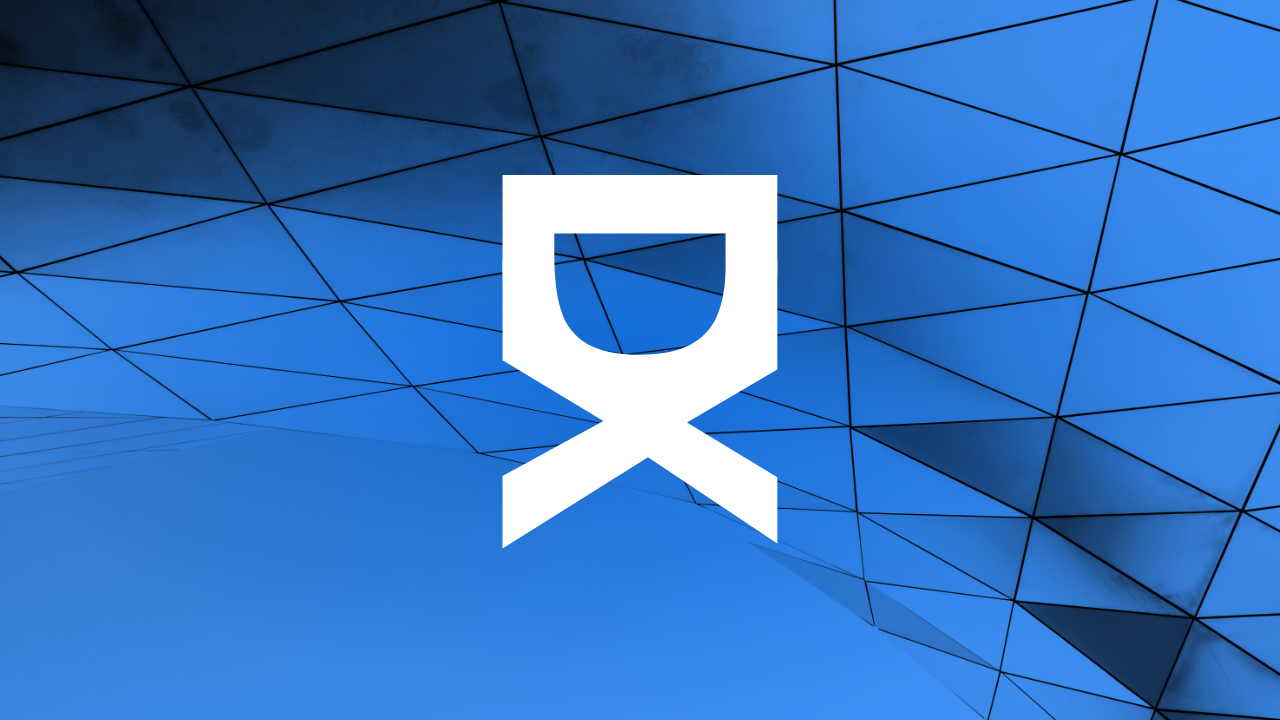Mastering Unity for 3D Game Development: A Comprehensive Guide
Unity is a powerful game development engine that is widely used to create high-fidelity 3D games across multiple platforms. If you're looking to start or enhance your game development skills, Unity is an excellent choice due to its user-friendly interface, extensive functionality, and strong community support. In this comprehensive guide, we'll dive deep into how you can use Unity for 3D game development, covering everything from basic setup to more advanced techniques.
Getting Started with Unity
Before you can create your own 3D games, you need to set up Unity on your computer. Here’s how you can get started:
- Download and Install Unity: Visit the Unity download page to get the Unity Hub installer. Unity Hub is a great tool that manages multiple Unity versions and projects at once.
- Choose a Unity Version: Unity offers several versions, so you can select the one that suits your needs. For beginners, the latest stable version is recommended.
Create a New Project: Once Unity Hub is installed, create a new project. Choose the 3D template as it sets up the environment with settings optimized for 3D development.
With these steps completed, you now have a functional Unity environment ready for game development.
Understanding Unity's Interface
Unity's interface can be quite daunting at first glance, but a basic understanding of its components is crucial for your workflow in 3D game development:
- Scene View: This is where you can visually navigate and edit your game. You can interact with the game scene in real-time.
- Game View: It shows you what your game will look like to the end-users. It’s essentially the output window for the game you are developing.
- Hierarchy: This is a panel where every object in your current scene is listed. You can think of it as an outline or a summary of everything within your scene.
- Project: Here, all assets at your disposal (models, scripts, sounds etc.) are displayed and can be managed.
Creating Your First 3D Scene in Unity
Now that you are familiar with Unity’s interface, let’s start by creating a simple 3D scene:
- Import 3D Models: Whether you create your own models in a 3D modeling software or import them from the Unity Asset Store, you can drag and drop them into your scene.
- Add Textures and Materials: Textures and materials can be applied to your models to give them more character and realism.
- Implement Lighting: Adjust the lighting settings to enhance the mood and visibility of your scene. Unity provides various types of lights that can simulate sunlight, ambient light, and more.
This setup provides a good foundation for further refinement and detail.
Scripting in Unity
Unity uses C# for its scripting, which allows you more control over your game. Scripting adds logic to your game, enabling characters to perform actions, interact with objects, or trigger events. To get started:
- Access the MonoDevelop-Unity Editor: MonoDevelop-Unity is Unity’s custom IDE. It interfaces seamlessly with the game engine to edit scripts.
- Learn Basic C# Concepts: If you are new to programming, learning basic C# syntax and principles is essential. Start with variables, control structures, arrays, and classes.
- Apply Scripts to GameObjects: Once you write a script, it can be attached to any GameObject in your scene to govern its behaviors.
Testing and Debug,ging Your Game
Unity’s built-in tools make it easy to test and refine your game throughout the development process:
- Play Mode: Unity’s Play Mode enables you to test your game in real-time within the editor. This is crucial for a quick development cycle.
- Console Window: Unity’s Console Window provides valuable debugging output. It records errors, warnings, and other important messages that help you troubleshoot your game.
Optimizing Your Game
Creating a 3D game in Unity is fun, but optimizing it to run smoothly is essential. Here are some tips:
- Optimize Assets: Use assets that are appropriately scaled and detailed for your target platform to reduce rendering load.
- Utilize Level of Detail (LOD): LOD is a technique that reduces the detail of models based on their distance from the camera.
- Improve Rendering Performance: Techniques such as occlusion culling (not rendering objects blocked by other objects) can significantly boost performance.
Conclusion
Unity is an incredibly versatile tool for 3D game development, catering to both beginners and professionals. By understanding its core features and practicing regularly, you can develop impressive 3D games. Remember, the key to mastering Unity is continuous learning and experimentation.
Whether you aim to create an indie game, a virtual reality experience, or a mobile game, Unity gives you the power and capabilities necessary to bring your vision to life. Start developing your 3D game today and who knows where your skills will take you!