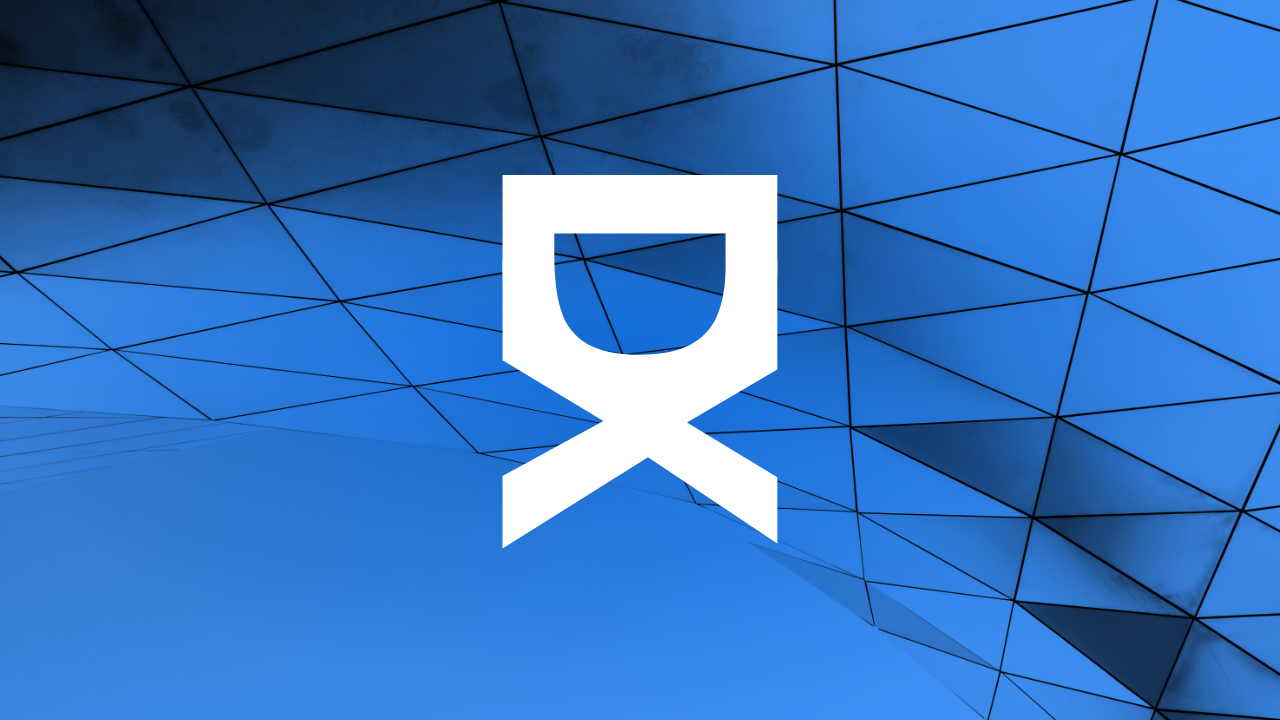Introduction to WordPress User Roles and Permissions
Managing user roles and permissions effectively is crucial for any WordPress site administrator. It ensures not only the security but also the efficient operation of your website. Different users require varying levels of access, and WordPress simplifies this process through its built-in user roles and capabilities system. In this article, we will delve into best practices for managing these roles and permissions, helping you to maintain a secure and well-organized WordPress site.
Understanding WordPress User Roles
WordPress comes with six pre-defined roles: Super Admin, Administrator, Editor, Author, Contributor, and Subscriber. Each role is equipped with specific capabilities that allow users to perform a set of tasks. Super Admins have the highest level of access in a multisite network, while Subscribers have the least. Knowing the capabilities of each role will help you assign them appropriately and avoid potential security risks.
The Role of Each User
Super Admin: Manages network-wide settings, plugins, themes, and all users in multisite installations.
Administrator: Has access to all the administrative features within a single site.
Editor: Can manage and publish posts, including the posts of other users.
Author: Can publish and manage their own posts.
Contributor: Can write and manage their own posts but cannot publish them.
Subscriber: Only has the basic capability to manage their user profile.
Best Practices for Managing Roles and Permissions
Properly managing roles and permissions is key to operating a secure and efficient website. Here are some best practices to follow:
1. Principle of Least Privilege
Always assign users the minimum level of access needed to perform their tasks. This limits potential damage in case of account compromise and reduces the chance of unintentional changes to the site.
2. Regularly Review User Access
Conduct regular audits of user roles and permissions to ensure that they still require the access that has been granted. Adjust permissions as necessary, especially after a project is completed, or roles change within your organization.
3. Use Plugins to Extend Control
If the default WordPress roles do not meet your specific needs, consider using plugins like User Role Editor or Members to create custom roles and fine-tune capabilities for each user.
4. Educate Your Users
Teach your users about the importance of security and the specific capabilities of their assigned role. Well-informed users are less likely to make mistakes that can compromise site security.
5. Implement Strong Password Policies
Enforce strong password policies to protect accounts. Encourage or enforce regular password changes and use two-factor authentication for enhanced security.
6. Keep a Log of User Actions
Maintain a log of user actions to monitor changes and troubleshoot issues. Plugins like WP Security Audit Log can help provide a comprehensive overview of user activities.
Handling Special Scenarios with User Roles
Sometimes, special scenarios require unique solutions for user roles and permissions management:
Temporary Access
For users who need temporary access to your WordPress site, grant permissions for a limited time or for specific tasks. Be sure to revoke these permissions immediately after the task is complete.
Custom Post Types
When working with custom post types, you may need to provide or restrict access specifically to these posts. Use capability management plugins to adjust access rights accordingly.
Conclusion
Effectively managing user roles and permissions is crucial in maintaining the security and efficiency of your WordPress website. By following these best practices, you are better equipped to control access and protect your site from potential threats. Regular reviews and audits, coupled with the right tools and policies, will ensure that your site remains secure and your team productive.