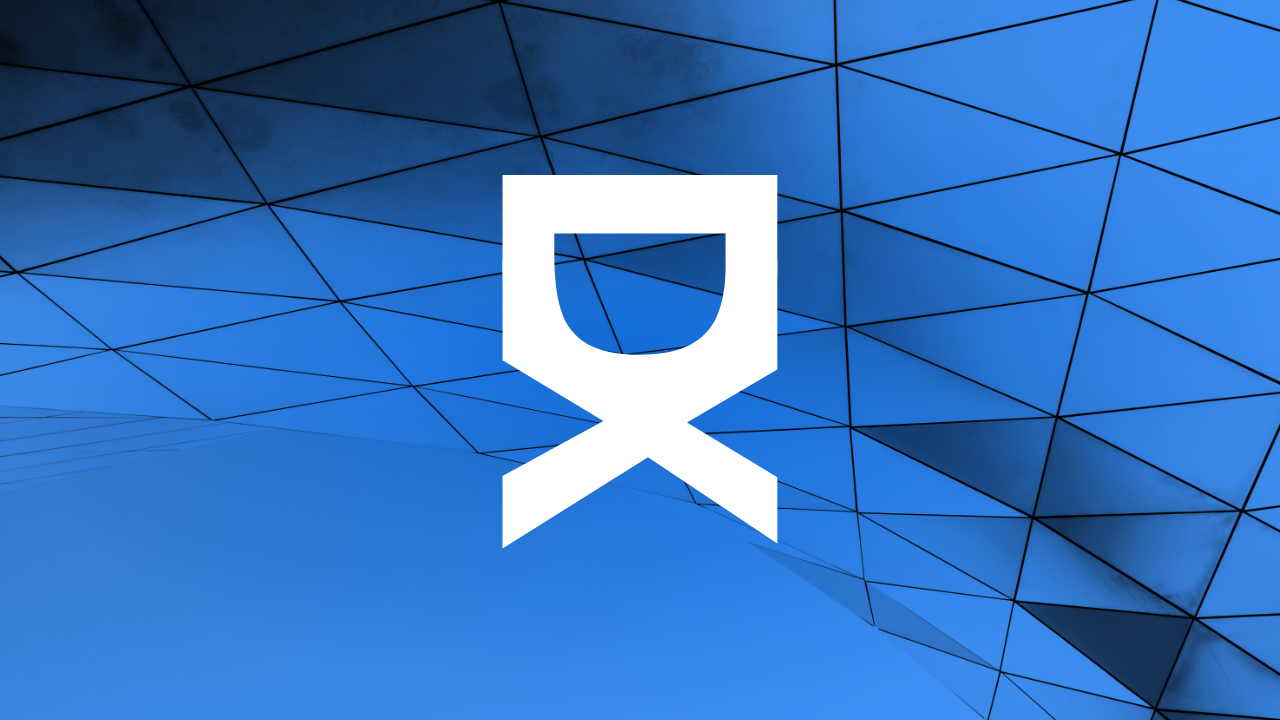Introduction to WordPress Widgets
WordPress widgets are a crucial aspect of website management, offering a simple yet powerful way to add content and features to your WordPress website. Widgets can be added to sidebars, footers, and other widget-ready areas of your WordPress theme. This article will guide you through the nuances of setting up and managing WordPress widgets, ensuring you maximize the functionality and efficiency of your site.
Understanding WordPress Widgets
Before diving into the technical details, it's essential to have a clear understanding of what widgets are and how they can benefit your site. Widgets in WordPress allow you to add static and dynamic content to your website's side areas, known as widgetized areas. Common examples of widgets include custom menus, recent posts, recent comments, and search bars.
Step-by-Step Guide on Setting Up WordPress Widgets
Finding Your Widgets Section
To begin using widgets, you first need to navigate to the widgets area in your WordPress dashboard. Go to Appearance > Widgets to open the widgets screen. Here, you'll see a list of available widgets and widget areas provided by your theme.
Adding Widgets
Adding widgets to your website is a straightforward process: simply drag and drop the desired widget from the available items into an appropriate widget area on the right-hand side. Alternatively, click on the widget, select the destination area, and click 'Add Widget'.
Configuring Widgets
After adding a widget to a sidebar or another area, you can often configure it to suit your needs. Most widgets come with several options to customize, such as titles, text, or links to be displayed. Don't forget to save changes by clicking the "Save" button within the widget.
Removing or Rearranging Widgets
If you need to remove a widget, expand the widget in the widgetized area and click 'Delete'. To rearrange widgets, simply drag and drop them into the desired order within the widget area.
Advanced Widget Management
While the basic setup is straightforward, WordPress also allows for more advanced widget management through plugins and code customization:
Using Plugin Enhancements
Many WordPress plugins are available to enhance widget functionality. For instance, plugins like Widget Options add features to hide or display widgets on specific pages, and add custom classes to widgets for more precise styling. Installing these plugins can help you fine-tune how and where your widgets appear on the site.
Customizing Widgets with Code
If you have some coding knowledge, you can further customize widgets by adding your own PHP code or CSS styles. For PHP, you can create custom widgets by extending WP_Widget Class, and for CSS, simply add custom styles in your theme’s style.css file or through a custom CSS plugin to alter the appearance of the widgets.
Troubleshooting Common Widget Issues
Occasionally, you may encounter issues with widgets such as not appearing correctly, or not showing up at all. Common troubleshooting steps include:
Checking Widget Configuration
Ensure that the widget settings are configured correctly. Misconfiguration can lead to widgets not behaving as expected.
Ensuring Theme Compatibility
Confirm that your WordPress theme supports the widget areas where you’re trying to place widgets. Some themes do not support widgets in all areas.
Looking for Plugin Conflicts
Sometimes plugins can conflict with widgets. To test this, deactivate all plugins and then reactivate them one by one to identify the problematic plugin.
Widgets for SEO and User Engagement
Widgets can also play a strategic role in improving SEO and enhancing user engagement. Adding widgets like search bars, recent posts, or custom menus can help reduce bounce rates and increase the time spent on your site. Moreover, properly configured widgets can contribute to an overall SEO strategy by improving site navigation and creating more engagement opportunities.
Conclusion
Widgets are an integral part of WordPress websites, offering a blend of functionality and customization. By understanding how to properly set up and manage these elements, you can enhance your site’s user experience and performance. Whether you’re adding a simple search bar or a custom-designed feature, widgets provide a scalable and user-friendly solution to increase your site’s functionality and appeal.