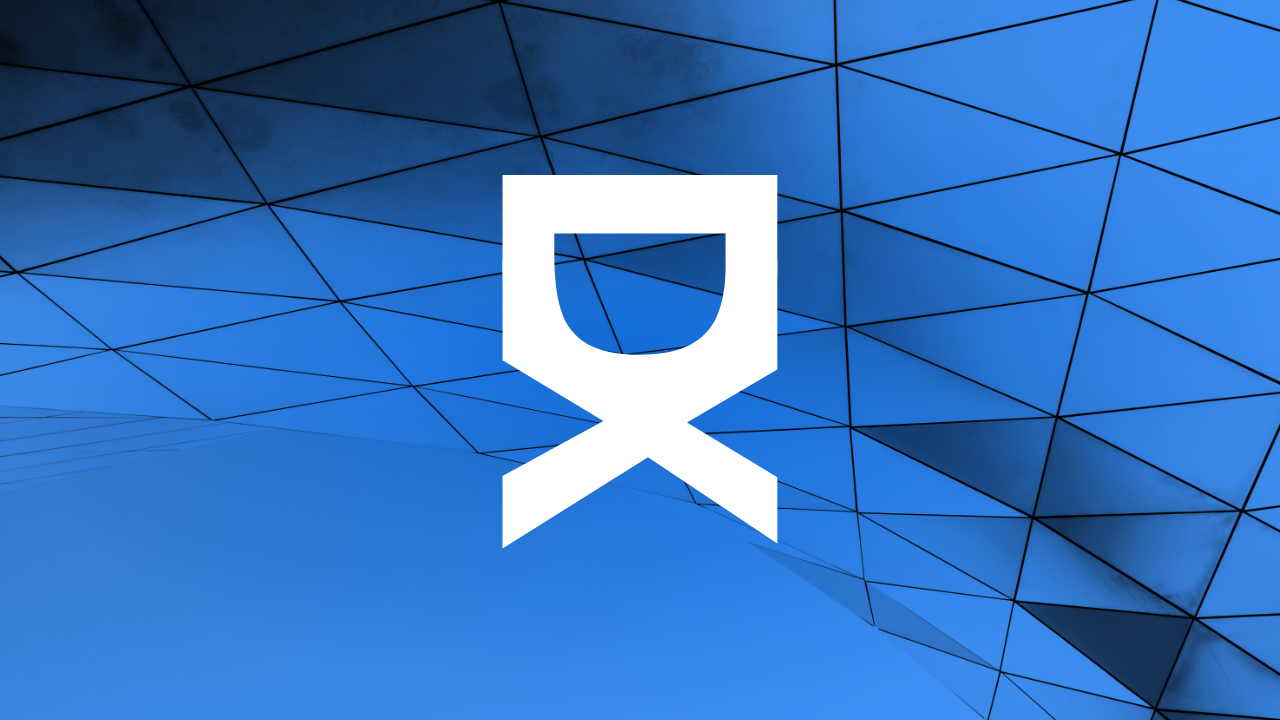Introduction to Creating Game Assets with Blender
Blender is a powerful open-source tool used for creating everything from stunning animations to complex 3D models. It is particularly popular in the game development industry, where high-quality assets are crucial for building engaging and realistic environments. In this comprehensive guide, you'll learn how to utilize Blender for creating professional-grade game assets. Whether you are a beginner aiming to get a start in game development or an experienced creator looking to refine your skills, this article will provide you with the insights needed to successfully create models, textures, and animations that can be integrated into any game engine.
Setting Up Blender for Game Development
Before diving into the asset creation process, it's essential to configure Blender to optimize your workflow for game development. This involves adjusting some default settings and familiarizing yourself with the Blender interface geared towards game asset creation.
First, ensure that you have the latest version of Blender installed. This guarantees that you have access to the newest features and updates that can enhance your asset creation process. You can download Blender directly from its official website.
Once installed, open Blender and adjust the following settings to tailor the workspace for game development:
- Unit Scale: Set your scene's unit scale to match that of the game engine you're using. This ensures that models created in Blender have the correct proportions when imported into the engine.
- Grid Settings: Configure the grid to work as a reference for building or placing your models accurately.
- Shortcut Keys: Customize shortcut keys to speed up your workflow. Blender allows for extensive customization which, when tailored to your needs, can significantly enhance productivity.
Modeling Game Assets
Basics of 3D Modeling
The foundation of using Blender in game development starts with basic 3D modeling. Understanding the core concepts of mesh modeling—vertices, edges, and faces—is crucial. These are the building blocks for creating any 3D model. Blender offers various modeling tools such as extrude, loop cut, and bevel, which help in shaping and detailing your model.
Creating a Simple Game Asset: A Low-Poly Sword
To start, create a new project in Blender and select a cube from the mesh menu. Use the scale transform to elongate the cube into a thin, sword-like shape. Utilizing the loop cut tool, add segments along the blade for more detailed modification. Select individual vertices or faces and transform them to refine the blade's shape, integrating elements like a handguard and hilt. This example introduces you to basic transformation and detailing techniques essential in game asset creation.
Texturing and Materials
Understanding Textures and UV Mapping
Once your model is complete, the next step is textovelolements enhancing the visual appeal of your asset. In Blender, texturing involves UV mapping, which lays out a model’s surface in a two-dimensional space. With UV mapping, you can paint textures accurately onto a model.
To UV map a model in Blender, enter the UV editing workspace and unwrap your model. Adjust the UV layout to minimize stretching and ensure that texture details correspond correctly to the model’s geometry. You can use Blender's painting tools to create textures directly within the program or import images from external sources.
Applying Materials
<_p> Materials give color and additional texture effects to a model. In Blender, use the Shader Editor to create materials. You can combine different shaders to achieve desired effects like metallicity, roughness, or opacity. For game assets, ensure the materials look good under various lighting conditions since lighting can significantly influence how a texture appears.Exporting Models for Game Engines
After creating and texturing your model, the final step is to export it to a game engine. Blender supports various formats like FBX and OBJ which are compatible with most game engines including Unity and Unreal Engine.
To export a model, select it and navigate to File > Export, choosing the appropriate format for your game engine. Ensure to export the mesh with the correct scale and orientation, and include any necessary textures and materials.
Once exported, you can import the asset into your game engine and integrate it within your game environment, adjusting position, rotation, and scale as needed.
Conclusion
Using Blender for game asset creation opens up a realm of possibilities for game developers. By mastering the processes of modeling, texturing, and exporting, you can develop high-quality assets that are optimized for game engines. Blender's comprehensive set of tools and features makes it an indispensable resource in the game development toolbox. Start experimenting with different techniques and continually refine your skills to enhance your game designs and bring your creative visions to life.